Hi there! Welcome to CrownSoft.
Language choice:Chinese (Simplified)
Language:Chinese
| Product | Price | About Software | Contact Information |
| WhatsApp Filters | 150$/month 300$/quarter 900$/year | Product Details | Online Consultation |
| WhatsApp Cloud Filter | / | Product Details | Online Consultation |
Time:2023-07-21 16:04:26 Source:www.crownsoft007.com
Everyone knows that WhatsApp is registered through a mobile phone number, and a mobile phone number registers an account, but for example, in China, it is impossible to register through a mobile phone number, because WhatsApp does not support registration with a Chinese number, so if we especially want a WhatsApp account, what can we do about it? Let's take a look with the crownsoft editor below!
To use WhatsApp without using your real phone number, you can use Google Voice.
After setting up a new number, you will need to uninstall and reinstall WhatsApp (if you already have the app).
When creating a new WhatsApp account, enter your Google Voice number and use the Google Voice app to receive a verification code.
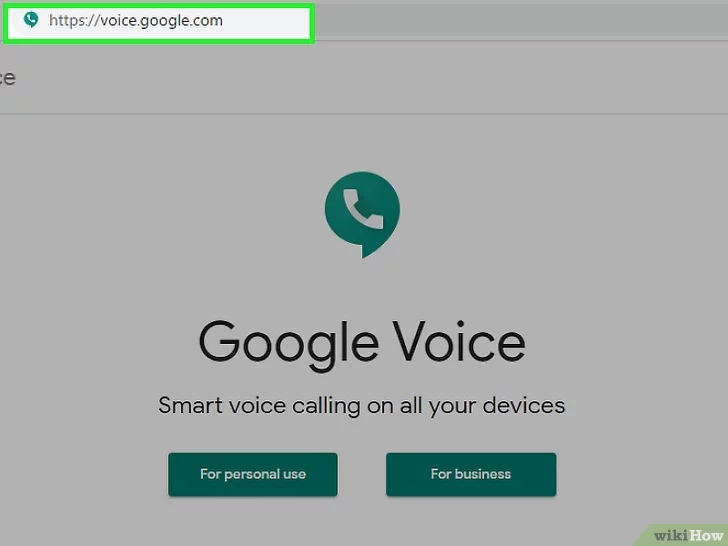
The first step is to register Google Voice
1. Open Google Voice.
Go to https://voice.google.com/ in your computer's web browser. If you're signed in to your Google Account, this will open the Google Voice settings page.
If you are not already logged into your Google Account, please enter your email address and password before proceeding.
If you already have a Google Voice account, please skip this section.
2. Search location.
Click the text box in the middle of the page and enter the city name or area code (eg 503). As you type, a drop-down menu of options will appear below the text box.
3. Choose a location.
Click on a city in the drop-down menu to select it as where your Google Voice number is located.
4. Write down your preferred number.
You should see several phone numbers listed here; write down the one you want to use as you will need to know it later when you sign up for WhatsApp.
5. Click Select.
It's a blue button to the right of the phone number you want to use.
6. Click Next when prompted.
This will take you to the phone number entry page.
7. Enter your actual phone number.
In the text field that appears in the middle of the page, enter the phone number of a phone you can access.
8. Click Send Code.
It's in the lower right corner of the phone number window. Google Voice will send a verification text message to your phone.
9. Retrieve your code.
Open your phone's texting app, open the text message (usually five-digit) from Google, and look for the six-digit code in the text of the text message.
Google's text will say something like "123456 is your verification code for Google Voice".
10. Enter the code.
Enter the six-digit code into the text field in the middle of the Google Voice page.
11. Click "Verify".
It's in the lower right corner of the code verification window.
12. Click Claim when prompted.
This will confirm that you want to use the linked phone number with your Google Voice account.
Depending on your phone number, you may not see this option. If so, skip to the next step.
13. Click Finish when prompted.
14. Open the Google Voice page.
If you didn't automatically get to the Google Voice dashboard, click Google Voice in the upper left corner of the page.
15. Click the "Messages" icon.
It's a speech bubble sign in the upper left corner of the dashboard. This will open your message history where you will receive a verification code from WhatsApp shortly.
Keep this window open for now.
The second step, set up WhatsApp
1. Uninstall and reinstall WhatsApp. If you already have WhatsApp installed on your phone, you will need to delete it and then reinstall it to prevent it from remembering your user information.
If you have not downloaded WhatsApp, please download WhatsApp on your iPhone or Android device before proceeding.
2. Open WhatsApp. Tap the WhatsApp app icon, which resembles a white speech bubble and a telephone receiver on a green background.
3. Click Agree and continue. It's at the bottom of the screen.
4. Enter your Google Voice phone number. Tap the text field in the middle of the screen and enter the phone number you chose for your Google Voice account.
If you forgot to write down your Google Voice number, you can find it by opening the Google Voice dashboard, clicking ☰ in the upper left corner of the page, clicking Settings, and then clicking the Phone Numbers tab.
5. Click Finish. It's in the upper right corner of the screen. (On Android, tap "Next").
6. Click Yes when prompted. This will confirm your phone number and prompt WhatsApp to send it a verification SMS.
On Android, you will tap "OK" here.
7. Wait for the verification SMS. On the Google Voice dashboard, wait for the text message to arrive. When it does, you'll see it appear on the left side of the page.
8. Retrieve your code. Click Messages on the left side of the page, then look for the six-digit code in the text message on the right side of the page.
9. Enter your code. Enter your verification code in the text field. WhatsApp will process the number as soon as you finish entering it.
10. Click "Skip Recovery". It's a red button in the middle of the screen.
On Android, tap Skip.
11. Enter your profile information. Click the "Your Name" text field and enter your own name. You can also add a photo by tapping the Add Photo circle in the upper left corner of the screen and selecting a photo.
12. Click Finish. It's in the upper right corner of the screen. This will create your WhatsApp account.
Tap "Next" on Android.
The above content is what crownsoft Xiaobian shared with you about "How to register WhatsApp without a phone number?" I hope it will be helpful to you. If you want to know more details about WhatsApp, you can visit crownsoft.