Hi there! Welcome to CrownSoft.
Language choice:Chinese (Simplified)
Language:Chinese
| Product | Price | About Software | Contact Information |
| WhatsApp Filters | 150$/month 300$/quarter 900$/year | Product Details | Online Consultation |
| WhatsApp Cloud Filter | / | Product Details | Online Consultation |
Time:2023-07-25 16:48:24 Source:www.crownsoft007.com
Sometimes we may deactivate our facebook account due to some operations. Basically, deactivation of facebook account is divided into several situations:
1. If you delete your facebook account yourself, this cannot be restored;
2. If it is officially suspended by Facebook, it needs to appeal;
3. Deactivate the account by yourself, then reactivate it.
If you disabled the page yourself, simply log in with your username and password to reactivate immediately.
If your profile has been disabled by Facebook, please fill out the form at https://www.facebook.com/help/contact/260749603972907.
When filling out the form, you will need to provide official identification, such as a driver's license, passport or state ID card, and a selfie.
Below, the crownsoft editor will specifically talk about the content related to activating the facebook account for you, hoping to help you.
一. Reactivate on the mobile device:
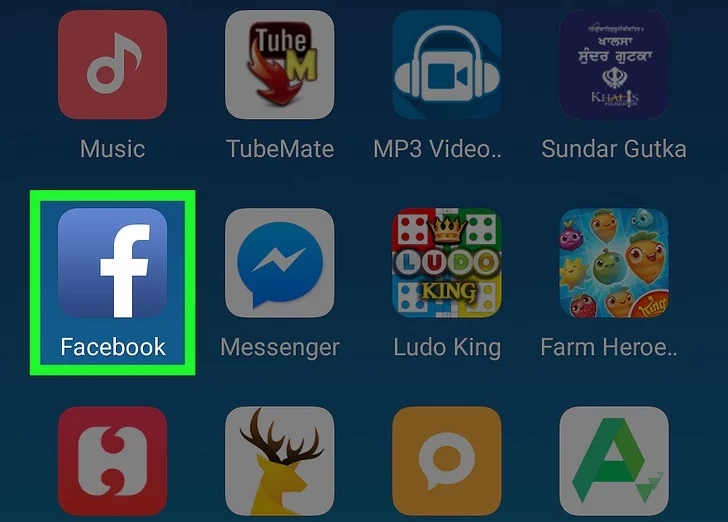
1. Open Facebook. Click on the Facebook app icon, which resembles a white "f" on a dark blue background.
2. Enter your email address. Click the "Email address or phone number" text box and enter the email address you use to log into Facebook.
If you previously added your phone number to your Facebook account, you can also enter your phone number here.
3. Enter your password. Click the "Password" text box and enter the password you use to log into Facebook.
If you forget your password, you will need to reset your password to continue.
4. Click Login. It's a blue button near the bottom of the page.
On Android, you'll tap "Sign In" here.
5. Wait for your newsfeed to open. Just enter your email address and password correctly, and Facebook will open your account as usual. This means that your Facebook account is no longer deactivated.
If you are unable to log in to Facebook when using the correct credentials, Facebook has disabled your account. Try submitting an appeal to see if you can get your account back.
二. Reactivate your account on the desktop:
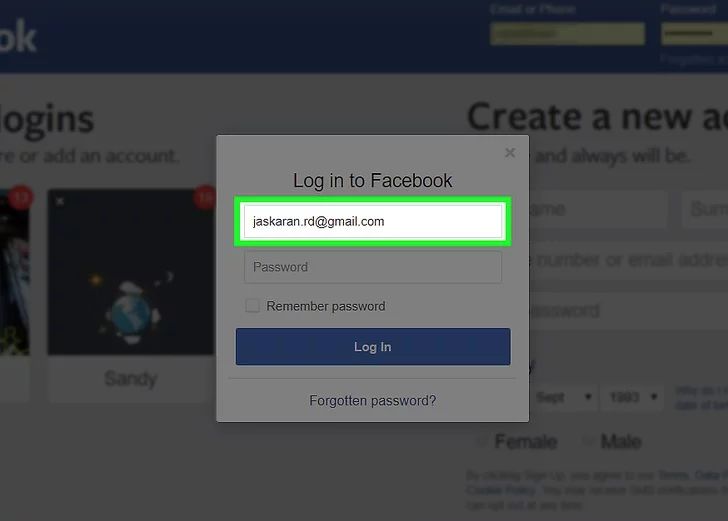
1. Open Facebook. Go to https://www.facebook.com/ in your computer's web browser.
2. Enter your email address. In the "Email or Phone" text box, enter the email address you use to log in to Facebook.
If you previously added your phone number to your Facebook account, you can also enter your phone number here.
3. Enter your password. Do this in the "Password" text box.
If you forget your password, you will need to reset your password to continue.
4. Click "Login". It's a blue button to the right of the login section.
5. Wait for your newsfeed to open. Just enter your email address and password correctly, and Facebook will open your account as usual. This means that your Facebook account is no longer deactivated.
If you are unable to log in to Facebook when using the correct credentials, Facebook has disabled your account. Try submitting an appeal to see if you can get your account back.
三. Submit the above:
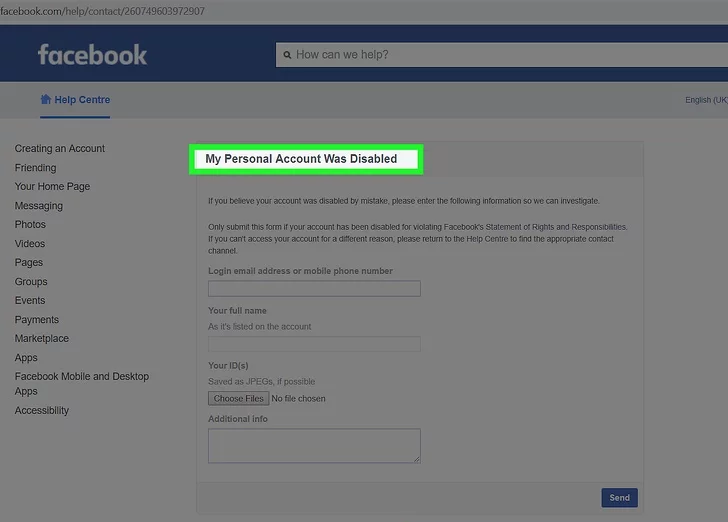
1. Open the "My personal account has been disabled" page. Visit https://www.facebook.com/help/contact/260749603972907 in your computer's web browser. This form allows you to request Facebook to reactivate your account.
There is no guarantee that Facebook will respond to your appeal.
Depending on the actions that caused your account to be deactivated, you may not be able to reactivate the account.
2. Enter your email address or phone number. Enter the email address or phone number you use to log in to Facebook in the "Login email or phone number" text box near the top of the page.
3. Add your name. In "Your full name," enter your full name as it appears on your Facebook account.
Depending on your Facebook settings, the name you enter here may be different from your full legal name.
4. Upload the identity certificate. Click the gray "Choose File" button below the "Your ID" heading, select a photo of the front and back of your ID, and click Open.
If you do not have ID photos on your computer, you must take ID photos with your computer's webcam, or transfer them from a camera or phone to your computer.
Identification documents can include driver's licenses, passports, state ID cards, and school ID cards.
5. Add any necessary details. In the "Additional Information" text box, enter any information you think may help Facebook decide to reactivate your account.
This is your opportunity to explain any circumstances or events that led to the deactivation.
For example, if your account has been hacked, this is a good place to mention it.
6. Click "Send". It's the blue button at the bottom of the page. Your appeal will be sent to Facebook for review; if Facebook decides to do so, your account will be reactivated within two weeks.