Hi there! Welcome to CrownSoft.
Language choice:Chinese (Simplified)
Language:Chinese
| Product | Price | About Software | Contact Information |
| Facebook auto comment | Based on the number of operational rights | Product Details | Online Consultation |
| Facebook marketing software | Based on the number of operational rights | Product Details | Online Consultation |
Time:2023-10-07 18:40:21 Source:www.crownsoft007.com
Changing your Facebook password is an important step in securing your account, especially if you reuse your password elsewhere or if it has been made public in a data breach.Facebook offers the option to change your account password across all platforms, and you can reset the same password from the desktop website, Android, and iPhone apps. In this article, we'll walk you through the steps involved in setting a new password for your Facebook account.
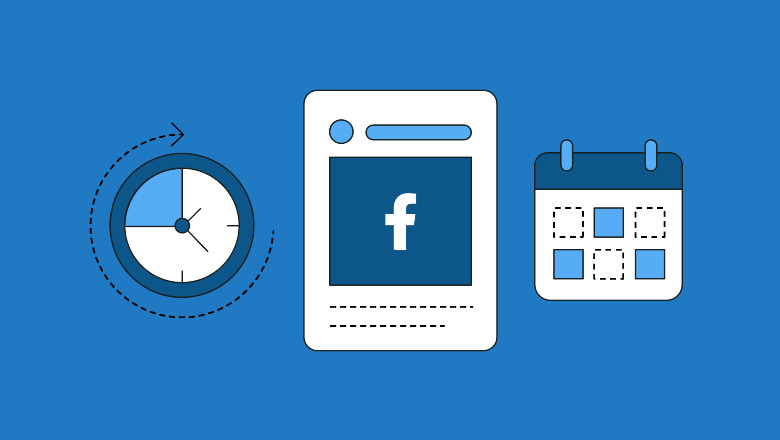
We've already explained how to change your account password from the website, Facebook's Android app, or the iOS app. Feel free to use the table of contents below to jump to the relevant section. That said, let's get started.
Changing your Facebook password on your computer using the website
1. Sign in to your Facebook account and click the down arrow in the upper right corner. Now, expand the Settings and Privacy menu to access the option to view your Facebook settings.
2. Next, click on Settings to view your Facebook settings page.
3. On the Security & Login page, click the Edit button next to Change Password to set a new password for your Facebook account.
4. Enter your current password in the "Current" field and enter new passwords in the "New" and "Re-enter New" fields. When you're done, click "Save Changes" to start using your new Facebook password.
5. You will now see a confirmation prompt about your password change. You can choose to stay logged in on another device or view the active session. If you think someone may have accessed your account, you should check the device, but as long as you update your password as a security measure, select 'Stay logged in'.
Changing your Facebook password on Android
1. Open the Facebook app and tap the menu in the top right corner. Now, click on 'Settings and Privacy' and select 'Settings' to access Facebook settings.
2. Under Account settings, select Passwords and Security and click Change Password to change your Facebook password.
3. Enter your old Facebook password and then enter your new password. Finally, click "Update Password" to change your password. As mentioned above, you can choose to view other active sessions or stay logged in on all your devices.
Changing your Facebook password on iPhone
1. Open Facebook on your iPhone and tap on the menu in the bottom right corner. Now expand Settings and Privacy and select Settings.
2. When you get to the Settings page, select "Password and Security" and then tap "Change Password".
3. Enter your current and new passwords. Click "Save Changes" to confirm your new Facebook password.
Forgot your Facebook password? Here's how to reset it
If you've forgotten your Facebook account password, you can choose to reset it. Here's how to change your Facebook password if you don't have an old one.
1. First, click on the "Forgot your password?" option on the login screen.
2. You should now enter your email address or phone number to find your account. Use any of these details and click the "Search" button.
3. Once Facebook recognizes your account, select "Send code by email" to receive the reset code by email and click "Continue". Enter the code to reset your password and set a new one.
Resetting your Facebook password on mobile devices (Android and iOS)
1. To reset your Facebook password on your phone, click "Forgot your password?" from the login screen and enter your email address or phone number on the next page.
2. Facebook will now send you a confirmation code via your registered email. Click "Continue" to send the code and enter the 6-digit code on the next page. Once you have confirmed the code, you can continue to reset your password.