Hi there! Welcome to CrownSoft.
Language choice:Chinese (Simplified)
Language:Chinese
| Product | Price | About Software | Contact Information |
| WhatsApp Filters | 150$/month 300$/quarter 900$/year | Product Details | Online Consultation |
| WhatsApp Cloud Filter | / | Product Details | Online Consultation |
Time:2023-12-22 18:15:49 Source:www.crownsoft007.com
When you sign in to WhatsApp on a new phone, you will usually receive a prompt to import your cloud backup. If you do not receive this prompt, follow the steps below:
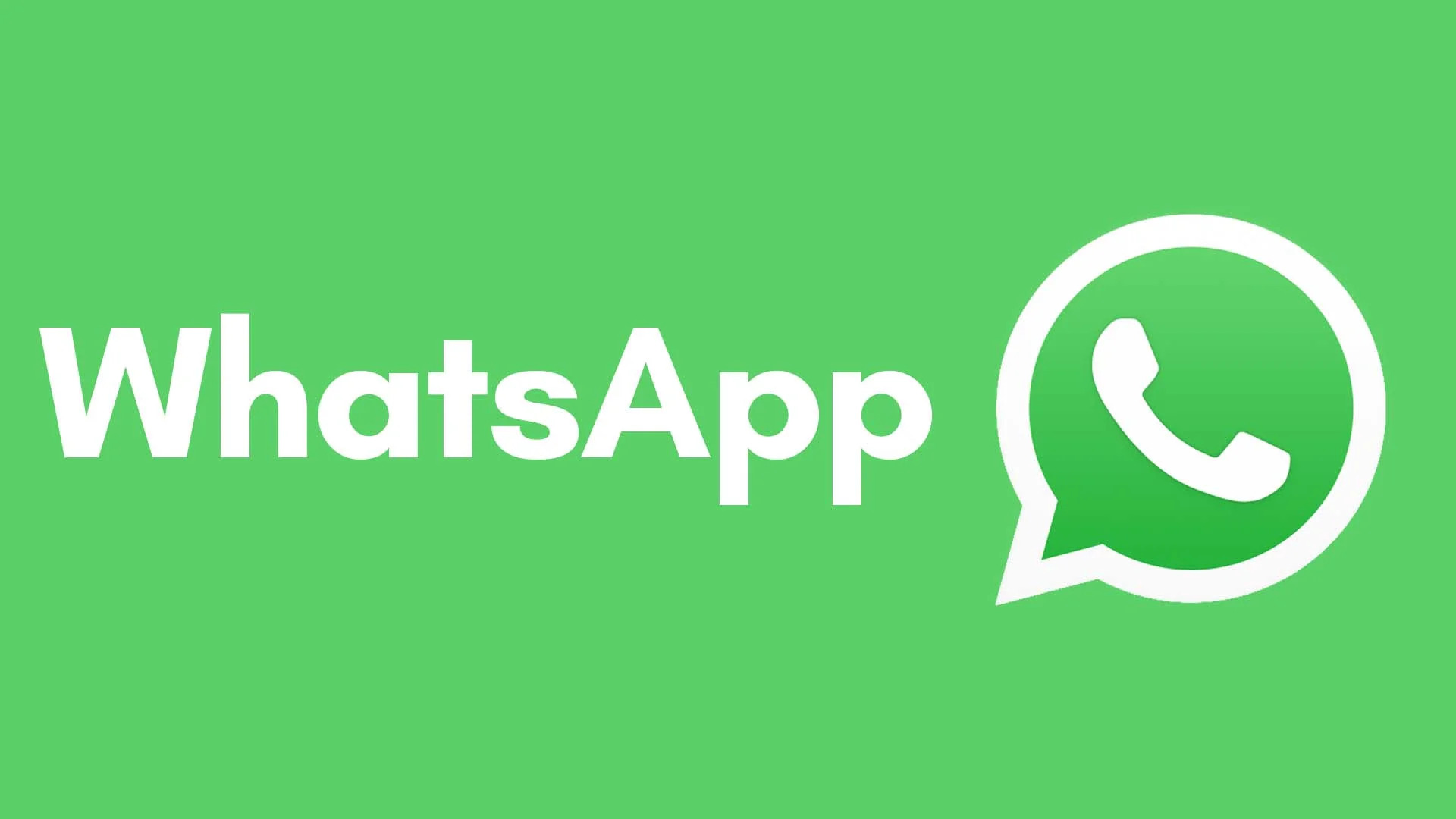
Steps:
1. Make sure you have the latest version of WhatsApp installed.
2. check that you are using the same phone number and Google account (for Android users) or Apple ID (for iOS users) as the backup.
3. Make sure the new phone is connected to the Internet, preferably using Wi-Fi to avoid data traffic consumption.
4. Check the backup settings. In WhatsApp, go to "Settings" > "Chat" > "Chat Backup" and check when the last successful backup was made. If the backup is too old, you may need to create a new backup on your old phone before trying to restore it.
Solution:
If the above steps do not solve the problem, you can try the following methods:
1. Uninstall and reinstall WhatsApp.
2.During the installation process, make sure you sign in with the Google account associated with the backup.
3. follow the setup wizard and select Recover chats from Google Drive when prompted.
Transfer to a new phone:
If you are still not prompted to restore from cloud backup, it may be caused by the fact that Android phones in China don't have Google 3-piece suite installed. In this case, you can try the following methods to transfer Android WhatsApp chats on your Android phone to another Android phone, such as a new Huawei phone.
Method 1: Use local backup
1. Open WhatsApp on your old phone and go to "Settings" > "Chat" > "Chat Backup".
2. Click "Backup" to backup your chats to local storage.
3. Use your file manager to locate the WhatsApp folder (usually in the root directory of your internal storage).
4. Copy the entire WhatsApp folder to the same directory on your new phone. You can do this using your computer, USB transfer or using Huawei Phone Clone.
5. Install WhatsApp on your new phone and verify your phone number.
5.WhatsApp will detect the local backup and prompt you to restore chat history.
Method 2: Use a third-party backup tool
1. Huawei phone users can use Huawei's "Phone Clone" function to migrate chat history from the old phone to the new phone. Here are the steps to use "Phone Clone":
2. On your new Huawei phone, open "Settings" > "System and Updates" > "Huawei Phone Clone".
3. Select "New Phone" and scan the QR code displayed on your old phone to establish a connection between the old and new phones.
4. Select the data you want to migrate, and make sure "WhatsApp" is selected.
5. Click "Start Migration" and wait for the data transfer to complete.
6. Install WhatsApp on your new phone and verify your phone number.
7. WhatsApp will detect the local backup and prompt you to restore your chat history.
If you are not prompted to restore your backup when logging into WhatsApp on your new phone, try the following:
1. Make sure the latest version of WhatsApp is installed on your new phone.
2. Make sure you are using the same phone number as the backup.
3.Check your local backup file. Find the WhatsApp folder in your file manager (usually located in the root directory of your internal storage), and then check the backup files under the "Databases" folder (e.g. "msgstore.db.crypt12″). Please make sure the backup file has been successfully transferred to the new phone.
4. Uninstall WhatsApp and reinstall it. During installation, make sure to sign in with the phone number and Google account (for Android users) associated with the backup. After installing and verifying your phone number, WhatsApp should automatically detect the local backup and prompt you to restore your chats.
If the above methods still do not solve the problem, you can try the following actions:
Rename the local backup file (e.g. "msgstore.db.crypt12″) to "msgstore.db.crypt".
Uninstall and reinstall WhatsApp.
After installing and verifying the phone number, WhatsApp should detect the renamed backup file and prompt to restore the chat history.
Keyword:WhatsApp.